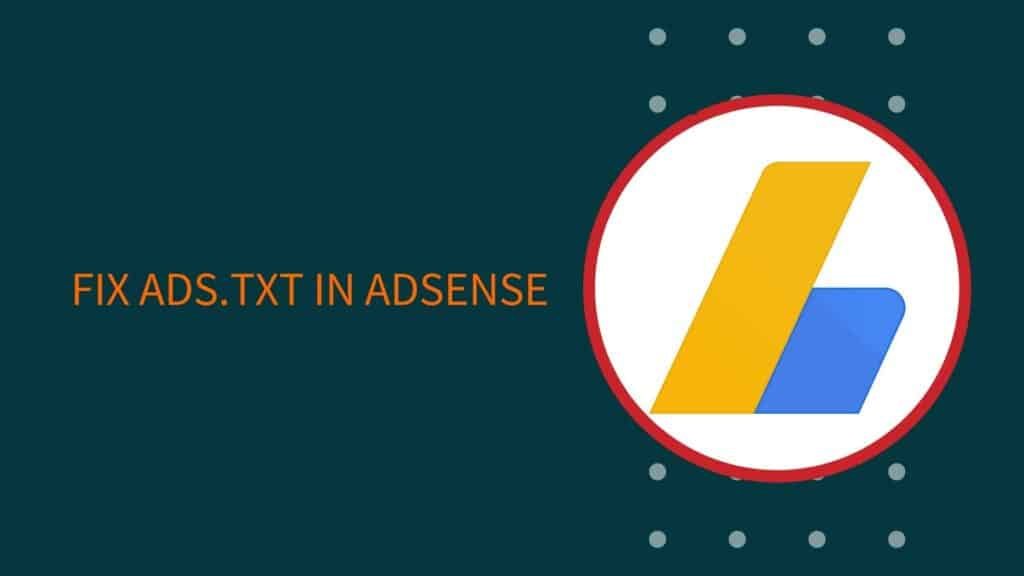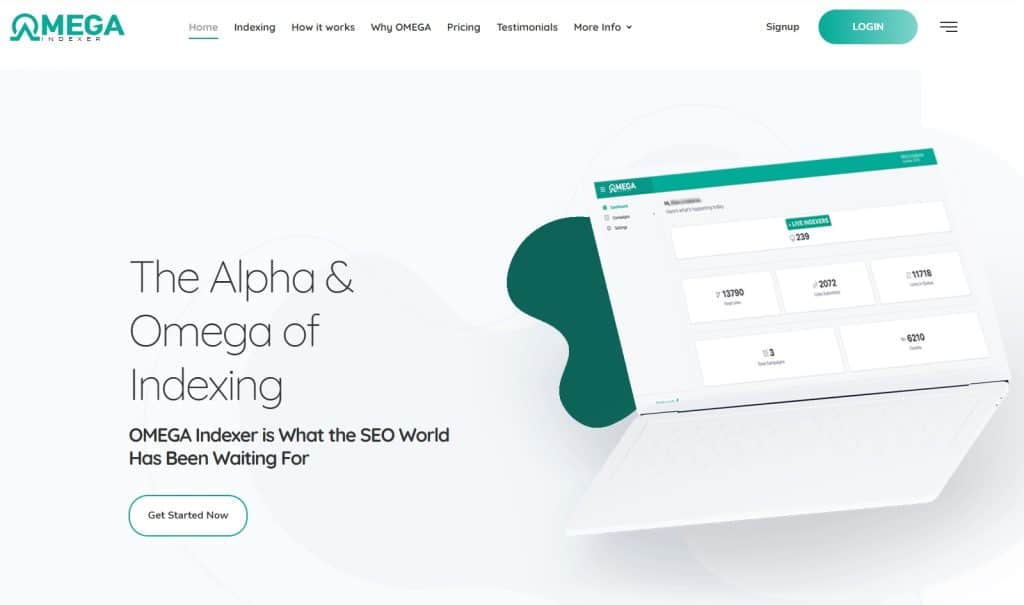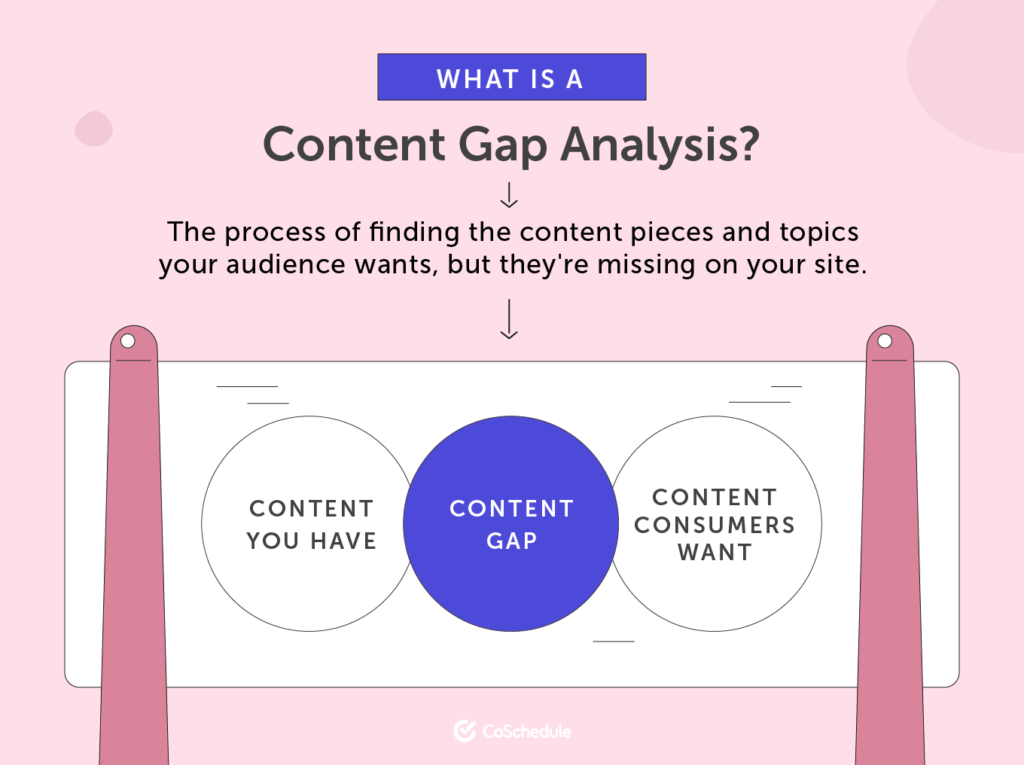In today’s digital landscape, online advertising plays a crucial role in monetizing websites. If you’re a WordPress user looking to generate revenue through advertisements, it’s important to have an ads.txt file.
The ads.txt file, short for Authorized Digital Sellers, is a text file that helps ensure the legitimacy of your website’s ad inventory. In this article, we will guide you through the process of adding an ads.txt file in WordPress without using a plugin.
Understanding The ads.txt File
The ads.txt file acts as a verification mechanism between publishers, ad networks, and advertisers. It contains a list of authorized digital sellers or entities authorized to sell advertising on your website. By implementing this file, you can prevent unauthorized ad selling and protect your online reputation.
Why You Need An ads.txt File
Adding an ads.txt file to your WordPress website has several benefits. Firstly, it helps prevent ad fraud by allowing only authorized sellers to monetize your website. This ensures that advertisers are buying legitimate ad space and reduces the risk of displaying fraudulent ads.
Additionally, having an ads.txt file improves transparency in the advertising ecosystem. Advertisers can easily verify the authenticity of the sellers and confirm that their ads are being displayed on reputable websites. This, in turn, can attract more advertisers and potentially increase your ad revenue.
Creating an ads.txt File
Now let’s go through the steps to add an ads.txt file in WordPress without using a plugin.
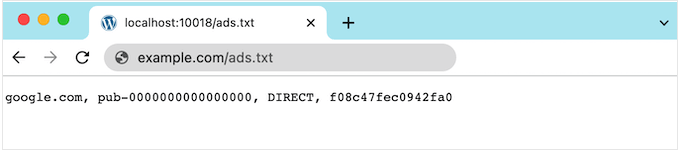
Step 1: Accessing Your WordPress Dashboard
To begin, log in to your WordPress dashboard. This is the backend of your website where you can manage various settings and content.
Step 2: Navigating to the Theme Editor
In the WordPress dashboard, locate the “Appearance” tab in the sidebar. Hover over it and click on “Theme Editor.” The Theme Editor allows you to modify your website’s theme files.
Step 3: Opening the Theme’s Functions.php File
Once you’re in the Theme Editor, you’ll see a list of theme files on the right side. Look for the “functions.php” file and click on it. This file contains the code that controls the functions and features of your WordPress theme.
Step 4: Adding the ads.txt Code
Inside the functions.php file, scroll down to the end and add the following code snippet:
function add_ads_txt() {
$ads_txt_content = ‘your ads.txt content here’;
file_put_contents( ABSPATH . ‘/ads.txt’, $ads_txt_content );
}
add_action( ‘after_setup_theme’, ‘add_ads_txt’ );
Replace ‘your ads.txt content here’ with the actual content of your ads.txt file. Make sure to adhere to the correct syntax and structure specified by the Interactive Advertising Bureau (IAB).
Once you’ve added the code, click the “Update File” button to save the changes.
Verifying Your ads.txt File
After adding the ads.txt file, it’s essential to verify its correctness. To do this, access your website’s URL followed by “/ads.txt” (e.g., www.yourwebsite.com/ads.txt). You should see the contents of your ads.txt file displayed in your browser.
Common Mistakes to Avoid
While adding the ads.txt file, be cautious of some common mistakes. Avoid using plugins to add the ads.txt file, as they can add unnecessary bloat to your WordPress installation and may not always offer the flexibility you need. Additionally, make sure the file’s permissions are set correctly to ensure it’s readable by web crawlers.
Related: How To Save Your Website Being Inject From Virus/Malware Through Plugin
Conclusion
Adding an ads.txt file to your WordPress website is crucial for maintaining a secure and trustworthy advertising environment. By following the steps outlined in this article, you can easily add the ads.txt file to your WordPress site without relying on a plugin. Remember to regularly review and update your ads.txt file to ensure it remains accurate and up to date.
Frequently Asked Questions (FAQs)
- Q1: Can I use a plugin to add the ads.txt file in WordPress?
Yes, there are plugins available that can help you add the ads.txt file to your WordPress website. However, using a plugin is not always necessary, as you can add the file manually by following the steps outlined in this article.
- Q2: How often should I update my ads.txt file?
It’s recommended to review and update your ads.txt file whenever there are changes in your authorized digital sellers. Regularly updating the file helps maintain accuracy and ensures you’re only working with trusted ad networks.
- Q3: What happens if I don’t have an ads.txt file on my WordPress website?
Without an ads.txt file, your website may be at a higher risk of ad fraud and may appear less trustworthy to advertisers. Adding an ads.txt file helps protect your online reputation and can potentially attract more advertisers.
- Q4: Can I add multiple lines of code to the ads.txt file?
Yes, you can include multiple lines of code in the ads.txt file to list all your authorized sellers. Each line should follow the correct syntax and structure specified by the IAB.
Related: How Can I Understand Which Website Should I Outlink From Mine?
- Q5: Is it necessary to manually update the ads.txt file every time I add or remove an ad network?
Yes, whenever you make changes to your authorized sellers or ad networks, you should update your ads.txt file accordingly. This ensures that only authorized entities are listed, minimizing the risk of fraudulent ad activity.

One of the Top SEO Consultants In Bangladesh. In 7 years of my career, I have worked with more than 80 brands & uncountable love from my SEO clients. To provide SEO service I have an in-house SEO team.