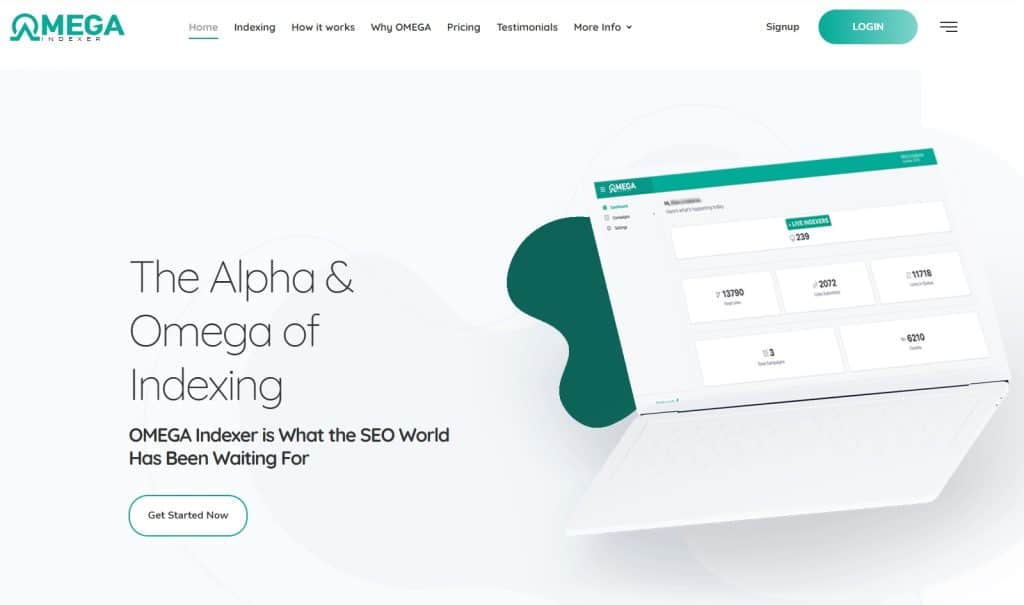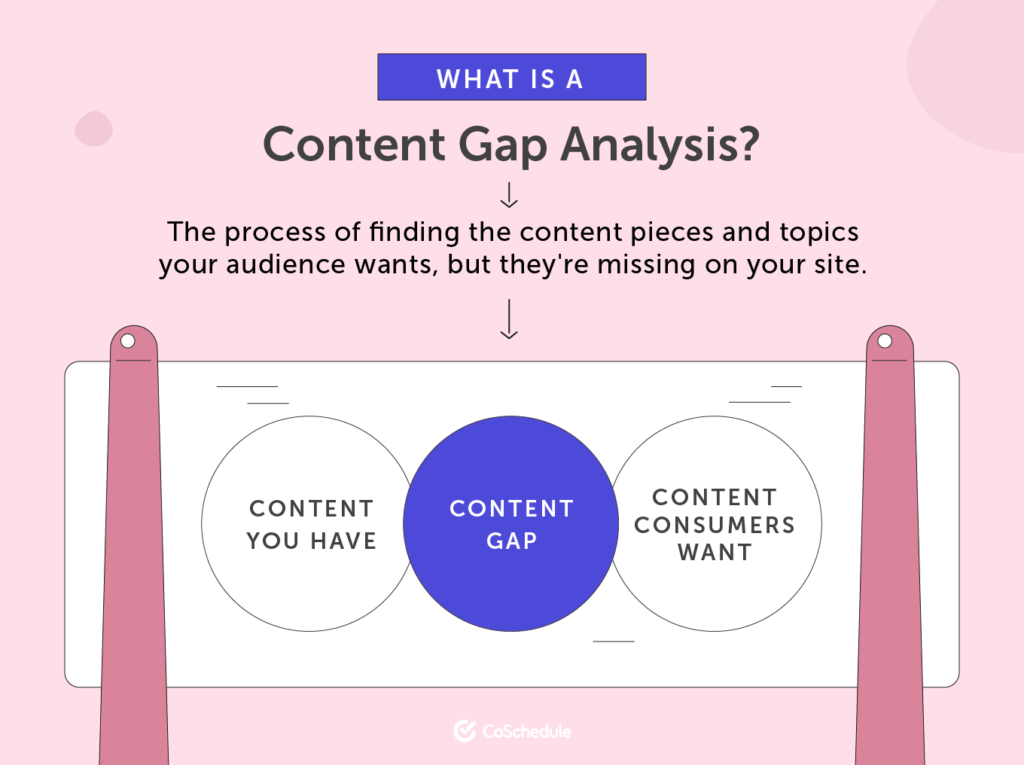Indexing errors can be a major hurdle when it comes to website SEO. The Google Search Console is a valuable tool that can help pinpoint and troubleshoot such issues.
First, check if your website has any crawl errors. These can impact the indexing of the website. Next, verify that the website’s sitemap is correct and up-to-date. If there are any issues with the sitemap, Google may not be able to index the site correctly. Additionally, check if there are any ongoing server issues that might be impacting the indexing process.
Once you have ruled out these issues, you can use the URL Inspection tool to validate pages that are not being indexed. This tool can highlight indexing errors and provide suggestions on how to fix them. You can learn more about how to use this tool via the Google’s documentation.
By keeping the above factors in mind, troubleshooting indexing issues in Google Search Console can help improve your website’s SEO and overall indexing.
Are you experiencing indexing errors in Google Search Console?
If you are a website owner, you know how important it is to have your site’s pages indexed by search engines. However, sometimes we encounter errors that prevent pages from being indexed, and troubleshooting can be frustrating. But don’t worry, we’re here to help. In this article, we’ll guide you through the troubleshooting process for indexing errors in Google Search Console, making your SEO life a little easier.
What are indexing errors, and why do they happen?
Indexing errors occur when search engines cannot crawl or index certain pages of your site. These errors can be caused by many factors, including:
1. Robots.txt file
The robots.txt file is a file located in the root directory of your website that tells search engines which pages to crawl and which pages to ignore. If the file is blocking access to a page, it won’t be indexed.
2. Server errors
If your server is experiencing issues, search engine crawlers won’t be able to access your site, causing indexing errors.
3. Duplicate content
Having multiple pages with identical content can confuse search engines, leading to indexing errors.
4. Broken links
When a link on your site leads to a dead page, search engines will have trouble crawling your site, resulting in indexing errors.
5. Content quality
Poor quality content, such as content that is not original or has very little value, can also lead to indexing errors.
How can you fix indexing errors in Google Search Console?
Now that you know what can cause indexing errors, let’s explore how you can fix them:
1. Check your robots.txt file
Make sure your robots.txt file is not blocking the page you want to be indexed. To fix this, you can modify your robots.txt file to allow access to the specific page.
2. Fix server errors
If there are server errors, work with your hosting provider to resolve them as quickly as possible.
3. Avoid duplicate content
To fix this, remove any duplicate content on your site, or use a canonical tag on the duplicate page to indicate the preferred version to the search engines.
4. Fix broken links
Make sure all links on your site are working, and redirect any broken links to the correct page.
5. Improve content quality
Ensure all content on your site is of high quality and meets the standards of both your audience and search engines.
How can you prevent indexing errors?
As the saying goes, prevention is better than cure. Here are some tips to prevent indexing errors from happening in the first place:
1. Use Google Search Console
Google Search Console is a free tool that can help you identify and resolve indexing errors on your site.
2. Audit your site regularly
Perform a regular site audit to identify and address any potential issues before they become bigger problems.
3. Streamline your site structure
Having a well-organized site structure can prevent duplicate content and broken links, which can cause indexing errors.
4. Provide high-quality content
Creating high-quality, original, and engaging content can not only prevent indexing errors but also improve your search engine rankings.
5. Utilize internal linking
Interlinking your content can help search engines crawl your site more effectively, as well as provide a better user experience for your visitors.
The bottom line
Indexing errors can be frustrating, but with the right approach, they can be resolved and prevented. By following the tips outlined in this article, you can ensure that your site is indexed effectively and efficiently, and that your SEO efforts are not being wasted. Remember: troubleshooting indexing errors is an essential part of maintaining your site’s search engine visibility.
Troubleshooting Indexing Errors in Google Search Console for SEO
| Error Type | Cause | Solution |
|---|---|---|
| Soft 404 | Pages that return a 200 code but have “Not Found” content | Redirect the page to a relevant URL or add content to the page |
| Server Error (5xx) | Server issue that prevents the page from being crawled | Resolve server issue or ensure the page is not blocking search engines |
| Submitted URL Blocked by Robots.txt | Pages blocked by robots.txt file | Edit robots.txt file to allow search engines to crawl page or remove block |
| Submitted URL Marked ‘Noindex’ | Page marked with a noindex tag | Remove noindex tag from the page or remove the page if it should not be indexed |
| Submitted URL Has Crawl Issue | Page is inaccessible to crawlers | Check for page errors using other tools and resolve any issues |
| Redirect Error | The page URL has been changed or redirected, but the redirect is not working | Check the redirect and fix any issues or create a new redirect |
How To Troubleshoot Indexing Errors in Google Search Console for SEO
If you’re an SEO professional or website owner, you know that having your website indexed by Google is a critical component of your online presence. It’s therefore essential to recognize and address indexing errors in Google Search Console as quickly as possible to ensure maximum visibility.
FAQs:
1. What is Google Search Console, and why should I use it?
Google Search Console, previously known as Webmaster Tools, is a free tool for website owners to track their website’s search performance, index status, and website errors. It helps in optimizing website traffic and identifying any issues that might affect your rankings.
2. What are indexing errors, and why do they occur?
Indexing errors occur when Googlebot, Google’s web crawler, cannot access specific web pages to index them or indexes pages incorrectly. These errors might arise due to server errors, robots.txt, 404 errors, and other issues on the website.
3. How do I find out if my website has indexing errors?
Log in to your Google Search Console account and click on “Coverage” in the left-hand sidebar. Here, you will find a list of URLs with errors that need to be addressed. The coverage report will inform you about both indexed and non-indexed pages.
4. How do I fix indexing errors in Google Search Console?
The errors will depend on the issue affecting the page. You need to identify the root cause of the problem and fix it. Common solutions include redirecting URLs, fixing broken links, removing no-index tags, and updating robots.txt files.
5. How long will it take for Google to re-index my site after fixing errors?
After fixing the issue, use Google’s URL inspection tool to check if the error has been fixed. If the issue seems to be resolved, you can request re-indexing by clicking on “Request Indexing.” However, it usually takes about 2-3 days to re-index your website.
Article:
Troubleshooting indexing errors in Google Search Console for SEO can be a frustrating and time-consuming process. However, it’s essential if you want to ensure that your website is being properly indexed by Google and is visible in search results.
One of the most common indexing errors that webmasters encounter is the “Coverage issues detected” error in Google Search Console. This error occurs when Google is unable to crawl and index a page on your website. It can happen for a variety of reasons, including server errors, blocked resources, or issues with your website’s XML sitemap. To troubleshoot this error, you can use the following steps:
1. Check the server response code: Use a tool like Screaming Frog or Ahrefs to check the server response code for the page that is experiencing the coverage issue. If the page returns a 404 or 500 status code, for example, it means that the page is not available and needs to be fixed.
2. Verify that the page is not being blocked: Use the robots.txt tester tool in Google Search Console to verify that the page is not being blocked by your website’s robots.txt file. If it is, you’ll need to update the file to allow the page to be crawled.
3. Check the XML sitemap: Use the sitemaps report in Google Search Console to check if the page is included in your website’s XML sitemap. If it’s not, you’ll need to add it to the sitemap.
4. Use the URL Inspection tool: Use the URL Inspection tool in Google Search Console to check if there are any issues with the page’s HTML code or content. This tool can help identify issues like missing canonical tags, duplicate content, or other technical issues that might be preventing the page from being indexed.
By following these steps, you should be able to identify and fix any coverage issues that are preventing your website from being properly indexed by Google. With a little patience and persistence, you can ensure that your website is visible in search results and is driving traffic to your business.
Reference URLs:
1. Google Search Console coverage issues
2. Ahrefs guide to Google Search Console

One of the Top SEO Consultants In Bangladesh. In 7 years of my career, I have worked with more than 80 brands & uncountable love from my SEO clients. To provide SEO service I have an in-house SEO team.